1. Under the 'Tools' drop-down menu click on 'Account Settings'
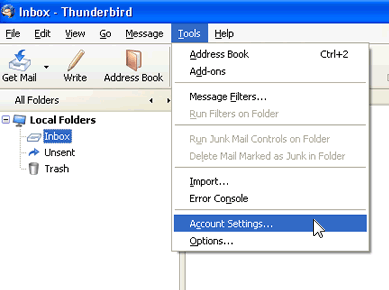
2. In the 'Account Settings' window scroll down and find the account that your having trouble with. Select 'Server Settings' under that account. Verify all the information is correct. Make sure the 'Server Type' is POP mail server, 'Server Name' is your domain name, 'Port' is 110 and "User Name' is you email address. Make sure 'Use secure connection' is set to 'Never'. Uncheck the check-box that reads 'Leave messages on server' . Note: If you are using a blackberry to receive e-mails then you should check the check-box that reads 'Leave messages on server' but also check the box 'For at most'. If you are receiving a large number of emails then you should choose no more then '5' days for this option. Go to next step befor clicking 'OK'.
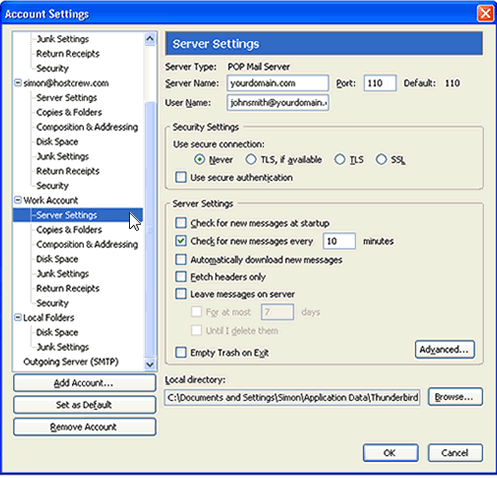
3. In the 'Account Settings' window scroll down and click on 'Outgoing Server (SMTP)'. Select the account your having trouble with and click 'Edit' (top right).
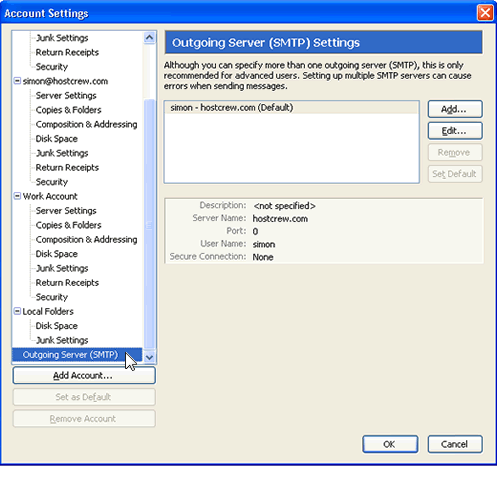
4. Verify all information is correct. Choose a description for the account, i.e; Work Account... 'Sever Name' should be set with your domain name. 'Port' number should be set to 26, Uncheck 'Use name and password', select 'No' under 'Use secure connecion' and click 'OK'

5. Click 'OK' and your done
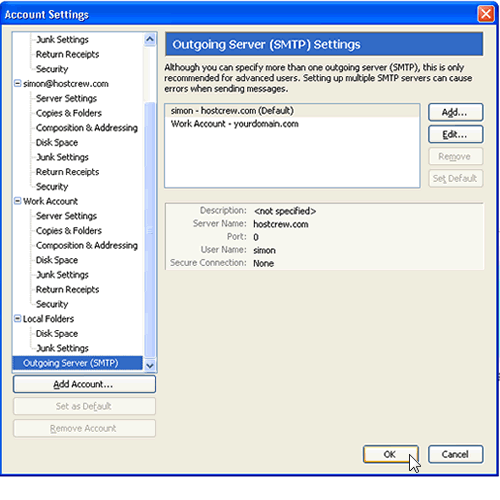
- 0 Users Found This Useful

