1. If Outlook is open, close the program and restart
2. Click on the 'Tools' dropdown menu and choose 'Email Accounts'. If you don't see 'Email Accounts' then click on the blue arrow at the bottom of the drop down menu to extend the menu options.
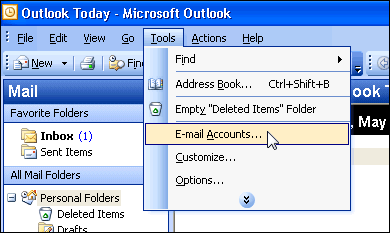
3. Check the radio button 'View or change existing e-mail accounts' and click 'Next'
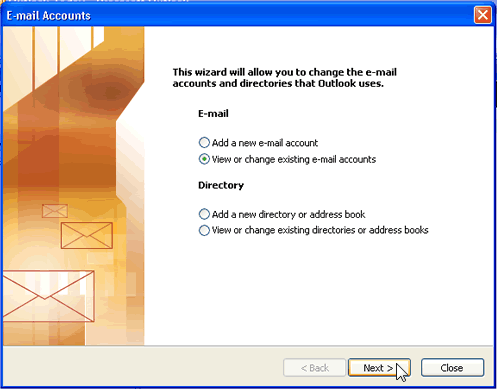
4. Select the email account your having trouble with and click 'Change'
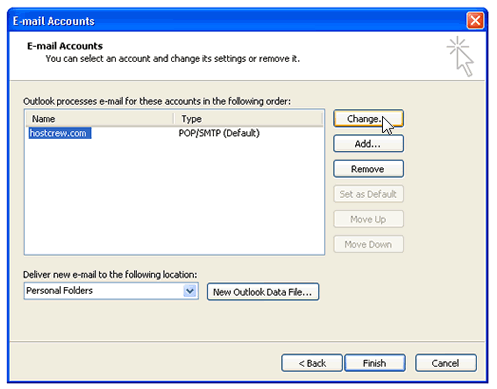
5. Varify all information is correct. Both incoming and outgoing mail servers should either be 'mail.yourdomain.com' or 'yourdomain.com'. Make sure the check-box for 'Log on using secure password authentication' is Unchecked. Click on 'More Settings'
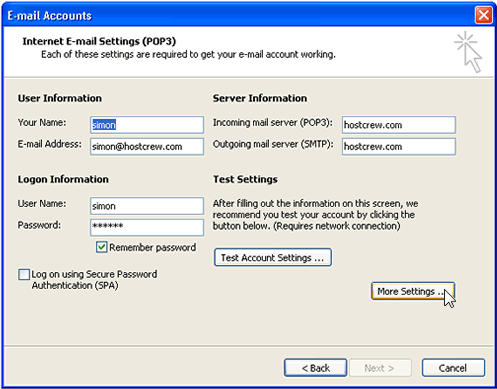
6. Click on the 'Outgoing Server' tab and make sure the check-box for 'My outgoing server (SMTP) requires authentication' is checked. Choose the radio button for 'Use same setting as my incoming mail server'. Click on the 'Advanced' tab.
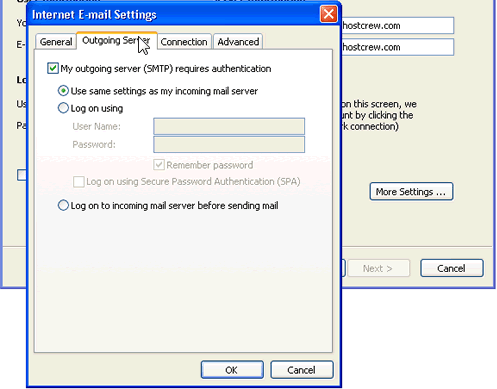
7. To configure the server port numbers, the 'Incoming Server (POP3)' should be set to '110' and the 'Outgoing Server (SMPT) should be set to '26'. Make sure both check boxes that read 'This server requires an encrypted connection' are unchecked. Uncheck the check-box that reads 'Leave a copy of messages on the server' . Note: If you are using a blackberry to receive e-mails then you should check the check-box that reads 'Leave a copy of messages on the server' but also check the box 'Remover from server after (5 ) days'. If you are receiving a large number of emails then you should choose no more then '5' days for this option.
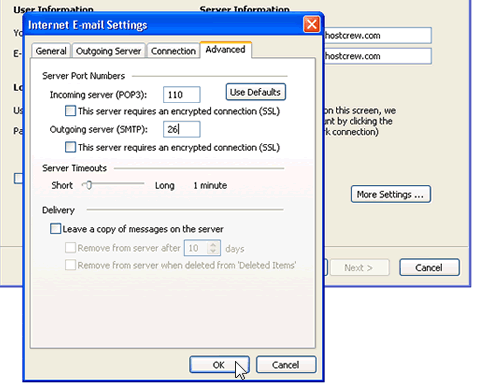
- 7 Users Found This Useful

