1. Select 'Accounts' from the 'Tools' drop-down menu.
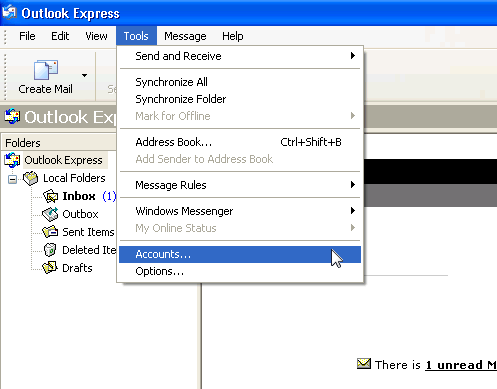
2. Under the 'Mail' tab select the email you need to repair and click on 'Properties'.
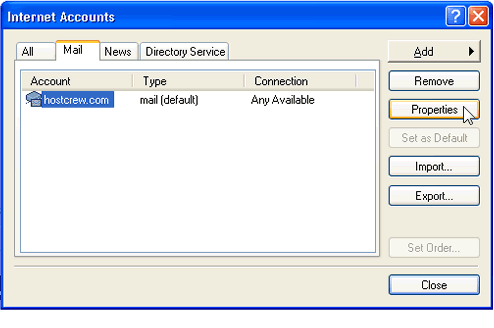
3. Under the 'Servers' tab check if all information is correct. 'My incoming mail server is a' should be set to 'POP3'. Both 'Incoming mail (POP3)' and 'Outgoing mail (SMTP)' should be set with your domain name, example; yourdomain.com or mail.yourdomain.com. Check if the Account name and Password is correct. Make sure the check-box for 'Log on using secure password authentication' is unchecked. Click on the 'Advanced' tab.
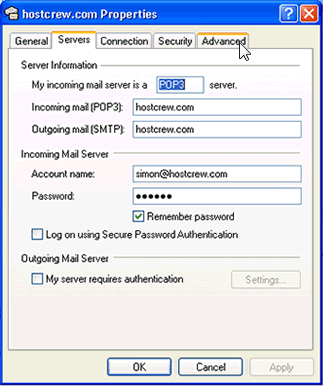
4. Under the 'Advanced' tab check that the Server Port Numbers are set correctly. Outgoing mail (SMTP) should be set to '26' and the Incoming mail (POP3) should be set to '110'. The check-box for 'This server requires a secure connection (SSL)' in both Incoming and Outgoing mail should be unchecked. Uncheck the check-box that reads 'Leave a copy of messages on the server' . Note: If you are using a blackberry to receive e-mails then you should check the check-box that reads 'Leave a copy of messages on the server' but also check the box 'Remover from server after (5 ) days'. If you are receiving a large number of emails then you should choose no more then '5' days for this option. Click 'Apply' and click 'OK'.
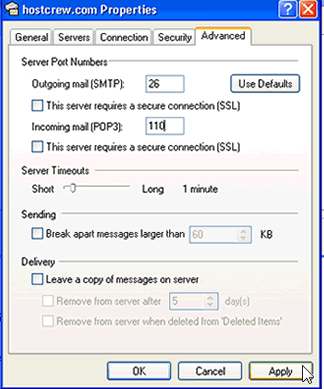
- 0 Users Found This Useful

