1. Select 'Accounts' from the 'Tools' drop-down menu.
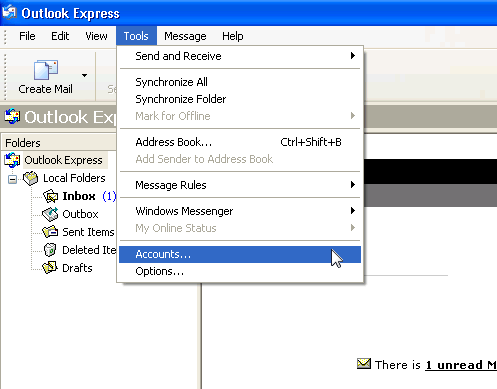
2. Under the 'Mail' tab click on 'Add' and select 'Mail' from the fly-out menu.
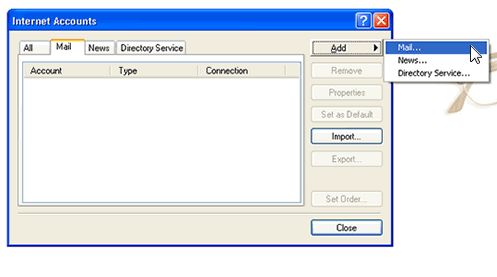
3. Choose a display name for this email. Click 'Next'
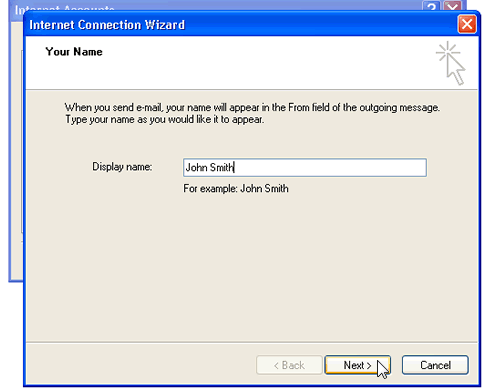
4. Choose the email address you want to setup and use. Click 'Next'
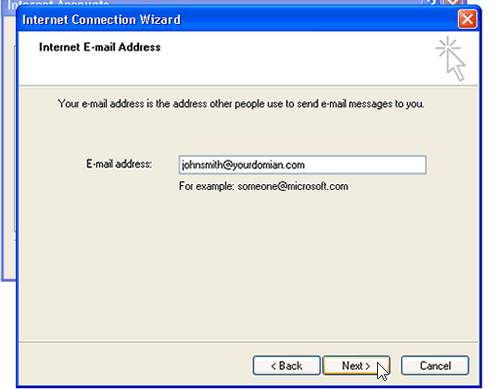
5. Set up the server names. Choose 'POP3' from the drop-down menu next to 'My incoming mail server is a ___ server'. Both the 'Incoming mail (POP3, IMAP or HTTP) server' and the 'Outgoing mail (SMTP) server' should be set with your domain name, example; yourdomain.com or mail.yourdomian.com. Click 'Next'
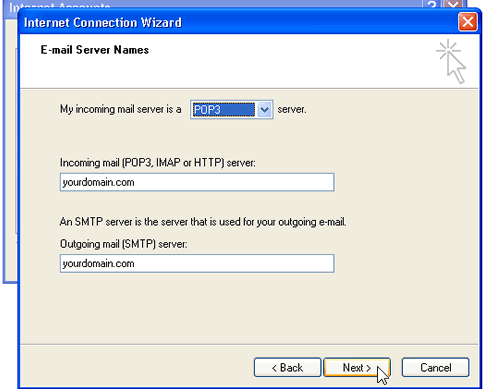
6. Enter your account name and password for this account. You account name is usually your email address. Make sure the check-box for "Log on using secure password authentication" is unchecked. Click 'Next' and then 'Finish'.
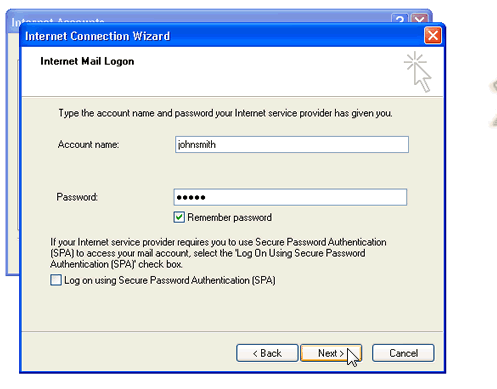
- 0 Users Found This Useful

