1. To add a link you'll need to highlight the text that you want to be linked
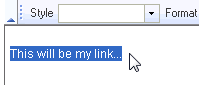
2. Click on the 'link' link found on the second row of buttons
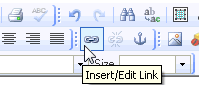
3. In the 'Link' window you have several options. Under the 'Link Info' tab you can select the Link Type, Protocol and the URL. The link type can either be a URL, an Anchor link or an e-mail address. For this example we're using Link Type - URL, Protocol - http://.
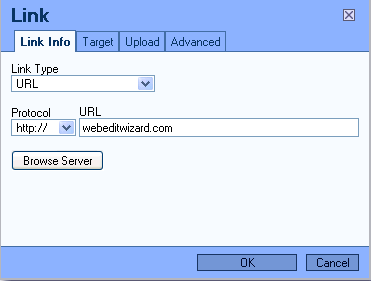
3. Under the 'Target' tab you can select whether the page you are linking to will come up in a new window, same window, pop-up window, etc...

4. Under the 'Advanced' tab you have the option to choose an id, name, advisory title, etc. for your link. Although it is a good idea to have a name and an advisory title attached to your links, this is not so important, if your not sure how to edit this section just leave it blank.
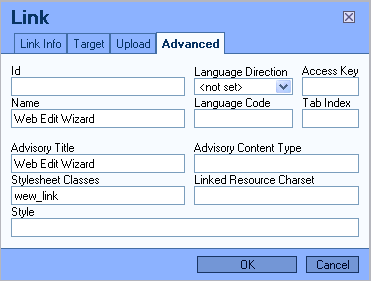
- 0 Users Found This Useful

